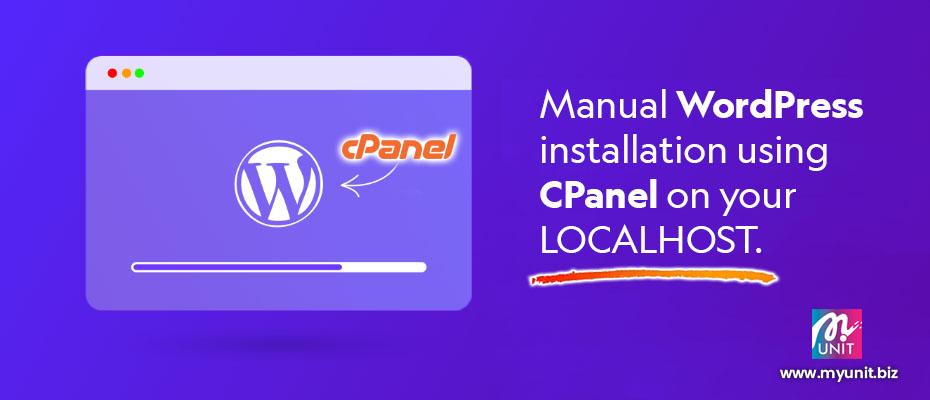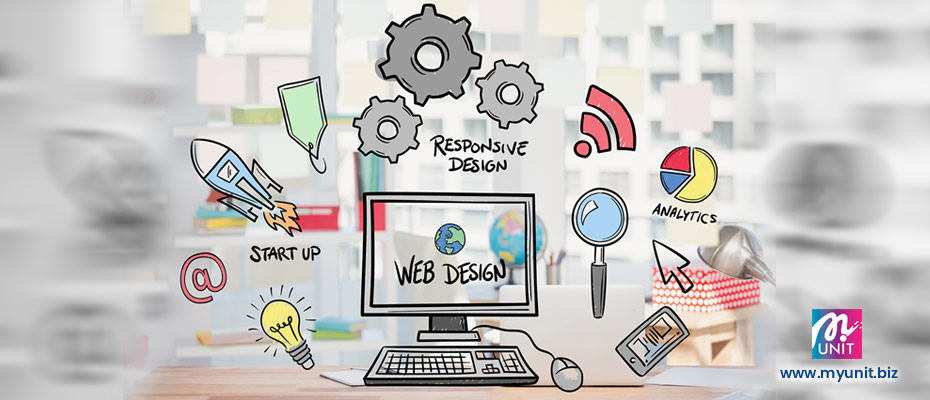Installing WordPress doesn’t have to be complicated. Therefore in this guide, we’ll walk you through the simple steps to install WordPress via cPanel in just a few minutes. Whether you’re a beginner or an experienced user, this guide will make the process easy for you. In brief, this is part of our I LOVE Web Design series.
Step 1: Accessing cPanel
To start, log in to your cPanel account. Look for the “Database” section. Then select MySQL Database Wizard.
Step 2: Create Database & Username
Follow the on screen guide. Firstly, enter a databse name. Next, enter a databse username and password. Then, make sure to select ALL PRIVILEGES when adding user to database.
Step 3: Update & Tweak your PHP Settings
Look for MultiPHP Manager under the SOFTWARE section. Next, check if you have the latest PHP version installed. If not, just click on the check box and select the PHP version drop down. Just select the latest version. Then, look for the MultiPHP INI Editor. In general. you can tweak the max upload file size & other settings here.
Step 4: Setting up WordPress
Next, you’ll need to provide some basic information for your WordPress installation. In brief, start with entering the database name, database user & password and the table prefix name. Then click submit & RUN the Installation.
Step 5: Completing the Installation
Wait for a few seconds while cPanel installs WordPress for you. Once the installation is complete, you’ll see a success message. Next, enter the desired site name, username, and password.
Make sure to choose a strong password to keep your site secure. Click on the “Install WordPress” button once you’re done.
You can then click on the “Administrative URL” to access your WordPress dashboard.
Congratulations! You have successfully installed WordPress using cPanel. Now you can start customizing your website, installing themes and plugins, and creating amazing content.
Conclusion
Installing WordPress via cPanel is a quick and straightforward process. By following the simple steps outlined in this guide, you can have WordPress up and running in just a matter of minutes. Enjoy exploring the world of WordPress and unleash your creativity with ease.
If you’re still unsure on how it’s done, visit our YouTube channel to view our installation video guide.
Quote of the day :
"Design is the method of putting form and content together. Design, just as art, has multiple definitions; there is no single definition. Design can be art. Design can be aesthetics. Design is so simple, that’s why it is so complicated. "
– Paul Rand
Vectors and Images are courtesy of :
Freepik.com and Unsplash.com.